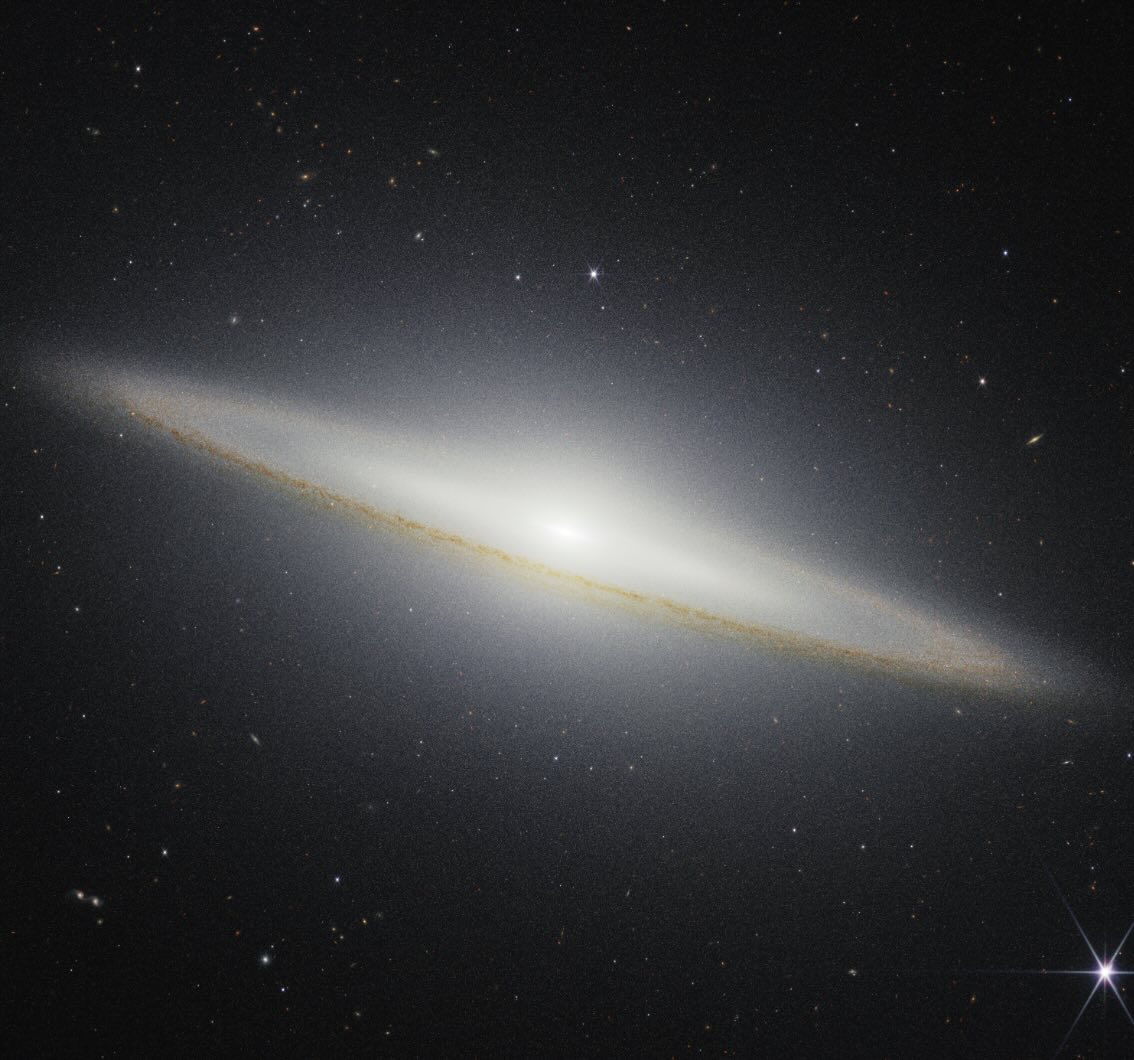Markdown is a simple and easy-to-use markup language for creating formatted text using a plain-text editor.
Headings #
There are 6 level heading options.
# Heading level 1
## Heading level 2
### Heading level 3
#### Heading level 4
##### Heading level 5
###### Heading level 6
Output:
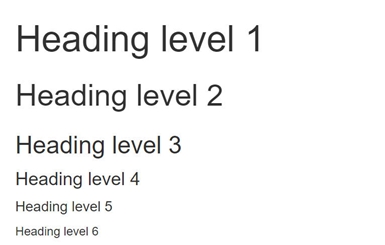
Phrase Emphasis #
To make a phrase bold, surround words with ** or _.
To make a phrase italic, surround words with * or _.
To make a phrase underscore, surround words with <u> and </u>.
To make a phrase strikethrough, surround words with ~~.
**bold**
*italic*
_italic_
<u>underscore</u>
~~strikethrough~~
Output:
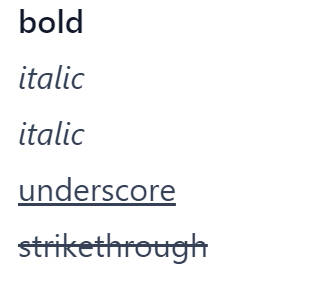
Font, color, size #
Use HTML tag to set the font, color, and size of the content.
<font color="red" size=3 face="Times New Roman">Times New Roman</font>
Output:
Times New Roman
Center #
Use HTML tag to set the content to the center.
<center>center</center>
Output:
Image #
Write the image caption text inside []. If there is a title for the image, write into () as well.


For a clickable image link:
[](https://yourwebsite.com)
Resize the image, use HTML tags:
<img src="/path/to/image.jpg" width = "300" height = "200" alt="Alt Text"/>
Change the image’s size, center it, and/or add a caption displayed below it:
<figure style="width: 400px; margin-left: auto; margin-right: auto; text-align: center;">
<img src="/path/to/image.jpg" width="400" alt="Alt Text" />
<figcaption>Caption</figcaption>
</figure>
Hyperlink #
Put the link name into [], and the hyperlink into():
[LinkName](https://yourlink.com)
Or simply put the link into <>:
<https://yourlink.com>
Output:
Anchor link #
Jump to a Specific Part of this Page:
[content](#TheHeadingYouWantToJump)
(), the heading name should be all small letters beginning with #, ignore the . and _ inside the heading and use - instead of a blank space.
For example, jump to the Phrase Emphasis of this article:
[Phrase Emphasis](#phrase-emphasis)
List #
Bulleted lists use asterisks*, pluses+, and hyphens- as list markers.
* line1
* line2
- line1
- line2
+ line1
+ line2
Same output:
- line1
- line2
Numbered lists use regular numbers followed by periods.
1. line1
2. line2
Output:
- line1
- line2
Check lists use list markers as bulleted lists, then make checkbox as follows:
* [ ] unchecked item
* [x] checked item
Output:
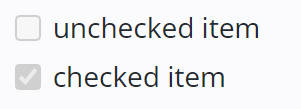
Blank space #
Put   bwtween words to make a blank space. The number of   means the number of blank spaces.
word1 word2  word3
Output:
word1 word2 word3
blank lines #
Put <br> between words to make a new line and blank lines. The number of <br> means the number of new lines.
line1<br>line2<br><br>line3<br><br><br>line4
Output:
line1
line2
line3
line4
Horizontal rule #
Produce a horizontal rule by placing three or more asterisks*, hyphens-, or underscores_ on a line.
***
---
___
Output:
Or use HTML tag <hr /> instead.
Blockquotes #
Use a chevron > for quotation, and more > for further nesting.
>blockquote
>>nested blockquote
>>>further nested blockquote
Output:
blockquote
nested blockquote
further nested blockquote
Code blocks #
Use ` for inline code as below:
`inline code`
For multiple lines of code, wrap with three backticks ```:
```
fenced code
```
Add an optional language identifier after the backticks preceding the code block to enable syntax highlighting. Example for JSON:
```json
{
"Name": "Bohr",
"age": 5
}
```
Comments #
Leave single comments:
[//]: # (comments here.)
[^_^]: # (comments here.)
Use HTML tags to hide multiple paragraph comments:
<div style='display: none'>
Comments1
Comments2
Comments3
</div>
Or:
<!--
Comments1
Comments2
Comments3
-->
Cover image: NASA’s James Webb Space Telescope recently imaged the Sombrero Galaxy with its NIRCam (Near-Infrared Camera), which shows dust from the galaxy’s outer ring blocking stellar light from stars within the galaxy. From NASA